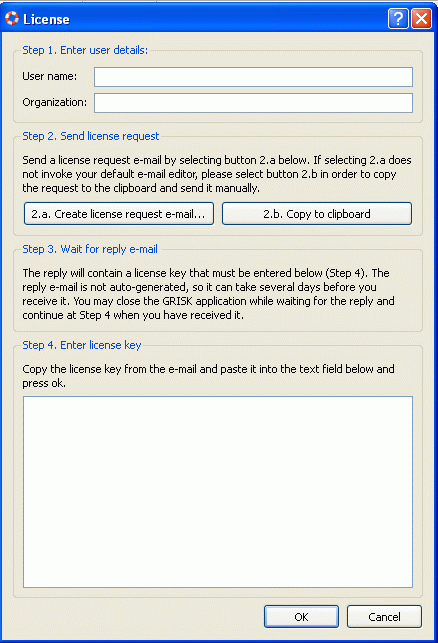License Request Procedure
The first time IWRAP is started a License Dialog Window appears. The user should then go through steps 1 to 4:
Step 1, Enter user name and affiliation
Enter the user name and affiliation. Note that only IALA members and their employees will be awarded the free IALA IWRAP license.
Step 2, Send the License Request Key
Send the Licence Request Key through e-mail to the IALA secretariat, Gatehouse or someone else capable of issuing a license.
Pressing button 2.a should invoke your default e-mail editor with a predefined e-mail recipient and the License Request Key already entered into the e-mail. If this is the case, just send the e-mail.
In case pressing button 2.a doe not invoke your default email editor, do the following:
- 1. Press button 2.b. This copies the License Request Key into the clipboard
- 2. Manually start your e-mail editor and open a new mail
- 3. Paste the License Request Key into the e-mail
- 4. Send the e-mail to pch@Gatehouse.dk
Step 3, Wait for an e-mail with your License Key
The License Request Key will be processed by the IALA Secretariat. IALA will issue licenses to all IALA members free of charge.
Step 4, Enter your License Key into IWRAP
Once you have received the e-mail containing your License Key, copy the key from the e-mail, run the IWRAP programme again, which yields the License Dialog Window, and paste the License Key into the text box under step 4.
Having done the above, press the OK button and IWRAP should run.