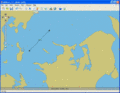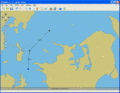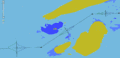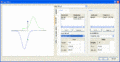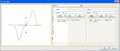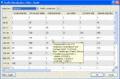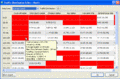Difference between revisions of "Specifying a Model"
| Line 1: | Line 1: | ||
== Introduction == | |||
This page describes how individual elements of a model can be entered into the project. | |||
When defining the model of the waterway in question, the user specifies: | |||
* a number of route legs | * a number of route legs | ||
| Line 65: | Line 66: | ||
<gallery> | <gallery> | ||
Image:20090406 Traffic Volume Distribution Torres.gif| | Image:20090406 Traffic Volume Distribution Torres.gif|Fig. C | ||
Image:20090406 Traffic Volume Distribution Dialog.gif| | Image:20090406 Traffic Volume Distribution Dialog.gif|Fig. D - Leg Editor, Distribution Tab selected | ||
Image:20090406 Leg Editor Traffic Tab.gif| | Image:20090406 Leg Editor Traffic Tab.gif|Fig. E - Leg Editor, Traffic Tab selected | ||
</gallery> | </gallery> | ||
| Line 84: | Line 85: | ||
By pressing the share bottom, you can share the entered Traffic Volume Distributionwith other legs. | By pressing the share bottom, you can share the entered Traffic Volume Distributionwith other legs. | ||
By pressing the Copy button you can copy the Traffic Volume | By pressing the Copy button you can copy the Traffic Volume Distribution from another leg to this leg. | ||
When sharing the traffic with another leg, you just have to change the traffic in one leg and the change will affect the other shared legs. | When sharing the traffic with another leg, you just have to change the traffic in one leg and the change will affect the other shared legs. | ||
<gallery> | <gallery> | ||
Image:20090406 Leg Editor TVD NoShips.gif| Fig. F - Entering Number of Ships and Ship Types | Image:20090406 Leg Editor TVD NoShips.gif|Fig. F - Entering Number of Ships and Ship Types | ||
Image:20090406 Leg Editor TVD Speeds.gif|Fig. G - Entering Ship Speeds | Image:20090406 Leg Editor TVD Speeds.gif|Fig. G - Entering Ship Speeds | ||
</gallery> | </gallery> | ||
The vessel traffic distribution may also be assessed by selecting the traffic distribution editor [[Image:20090406 Traffic Distribution Editor Icon.gif]] from the menu bar. | |||
By choosing “Average Speed” located in the Data Item combo box in the upper left of the window, the window in fig. G appears. Here the average speed of each ship can be given. The values in parenthesis are the default values. | |||
Notice that when you point the cursor to a cell, all the properties are displayed. | |||
Only cells with frequencies larger than 0 are activated. | |||
If the average speed is not specified, i.e. it is zero, then IWRAP (GRISK) will use a representative speed for each class based on the build-in world wide statistics, the value in parenthesis. | |||
The data item "Causation reduction factor" is used to adjust the causation factor for a specific ship category. The reduction factor will in general be larger than one and acts as a division factor to the overall causation factor for the leg. | |||
The causation reduction factor can be set for an individual ship, or for an entire class of ship. For instance, most passenger ships will have two navigators on the bridge, which will result in a much higher awareness on the bridge, compared to ships having only one navigator on the bridge. It could be evaluated that two navigators may result in a reduction in the probability of not detecting a possible treat by a factor of 20. Hence, in this situation the causation reduction factor is 20. | |||
[[Category:User Manual]] | [[Category:User Manual]] | ||
Revision as of 17:29, 6 April 2009
Introduction
This page describes how individual elements of a model can be entered into the project.
When defining the model of the waterway in question, the user specifies:
- a number of route legs
- Traffic Lateral Distribution on each leg and in each sailing direction
- Traffic Volume Distribution (i.e. number of ships and types of ships) for each leg in each direction
- Causation Probability factors for each leg in each direction and for each type of incident
- a number of polygons defining grounds and hazards, defining their depth
For junction waypoints (i.e. waypoints to which more than two legs are adjacent) the proportion of ships sailing from one leg to the other must also be specified.
Routes, Waypoints and Legs
A new Leg is entered by selecting the Leg tool ![]() from the menu bar and clicking the left mouse button at the location where you want the leg to start.
from the menu bar and clicking the left mouse button at the location where you want the leg to start.
Then move the cursor to the location where you want the Leg to end, and click the left mouse button again. The Leg end points are waypoints and are drawn as blue dots.
If you want to draw a new Leg that is connected to a specific Waypoint, just move the cursor over the waypoint and observe that it changes shape from an arrow to a finger ![]() .
.
Click the left mouse button to start the new Leg, move the cursor where you want this leg to end and press the button again.
If you want to move a Waypoint/Leg, select the Pointer tool![]() from the menu bar and drag the Waypoint dots.
from the menu bar and drag the Waypoint dots.
Alternatively you may double-click (left mouse button) and edit the latitude and longitude coordinates of the node directly.
The displaying of Leg numbers and distributions graphics can be turned on/off by pressing the ![]() button located below the zoom slider.
button located below the zoom slider.
Deleting an object
To delete an object chose the Recycle Bin Tool ![]() .
.
Once the Recycle Bin Tool has been selected, click on the objects you wish to delete.
Defining Traffic Lateral Distribution
For each leg a Traffic Lateral Distribution must be entered.
Specification of the traffic distribution requires specification of the traffic spread across the waterway and specification of the traffic composition and the intensity.
Note that a ferry travelling between two ports can theoretically collide with itself in IWRAP. To remedy this change the causation factors.
Select the Pointer Tool ![]() from the menu bar and double-click on the relevant leg. This opens the Leg Editor.
from the menu bar and double-click on the relevant leg. This opens the Leg Editor.
When selecting the Distribution tab, the window shown in figure D below, appears. Here the distribution in each direction can be given.
The traffic distribution will always be shown as "North" and then "South", as apparent in figure D below or, alternatively “West” and “East”, depending on the orientation of the route.
The traffic distribution may be composed by a weighted sum of a series of standardised probability distributions.
Distributions are added by pressing the “Add” button and selecting a distribution from the look-up list that appears.
The method for specifying the parameters of the distribution may be selected from the scroll-bar “Input method”.
Definition of the traffic distribution at least requires specification of the mean value and the standard deviation of the probability distribution and specification of the (relative) weight of this distribution in the combination.
In the example the north bound traffic is a combined normal and uniform distribution, where the normal distribution is weighted 64% and the uniform distribution is weighted 36%.
Entering Traffic Volume Distributions on a Leg
By selecting the Traffic tab in the Leg Editor (fig. E above) and pressing the "Edit" button will invoke the "Traffic Volume Distribution Editor" (fig. F).
The traffic distribution is defined as the annual number of ships operating on the leg.
The annual number of ships operating on the route is specified as a function of ship type and length in meter. There are 14 ship types and each has different properties as to breadth, draught, speed etc.
If the user is not interested in these finer aspects, all tankers could be classified as for instance Crude oil tankers and all cargo ship as general cargo ships etc. or they could even be pooled into one single class.
Notice data can be copied and pasted to and from the table, by right clicking the mouse.
By pressing the share bottom, you can share the entered Traffic Volume Distributionwith other legs.
By pressing the Copy button you can copy the Traffic Volume Distribution from another leg to this leg.
When sharing the traffic with another leg, you just have to change the traffic in one leg and the change will affect the other shared legs.
The vessel traffic distribution may also be assessed by selecting the traffic distribution editor ![]() from the menu bar.
from the menu bar.
By choosing “Average Speed” located in the Data Item combo box in the upper left of the window, the window in fig. G appears. Here the average speed of each ship can be given. The values in parenthesis are the default values.
Notice that when you point the cursor to a cell, all the properties are displayed.
Only cells with frequencies larger than 0 are activated.
If the average speed is not specified, i.e. it is zero, then IWRAP (GRISK) will use a representative speed for each class based on the build-in world wide statistics, the value in parenthesis.
The data item "Causation reduction factor" is used to adjust the causation factor for a specific ship category. The reduction factor will in general be larger than one and acts as a division factor to the overall causation factor for the leg.
The causation reduction factor can be set for an individual ship, or for an entire class of ship. For instance, most passenger ships will have two navigators on the bridge, which will result in a much higher awareness on the bridge, compared to ships having only one navigator on the bridge. It could be evaluated that two navigators may result in a reduction in the probability of not detecting a possible treat by a factor of 20. Hence, in this situation the causation reduction factor is 20.