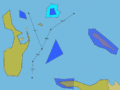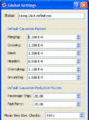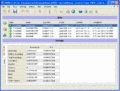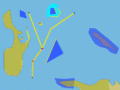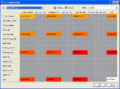An Example
Jump to navigation
Jump to search
In the following the process of creating a GRISK project is shown:
| Step | Action |
|---|---|
| 1. Start IWRAP and create New Project | |
| 2. Define the legs | Choose the leg tool nnn and drag the legs shown in Fig. A |
| 3. Define the traffic | On leg 9 and leg 10 there are 500 crude oil tankers of size 200-225m in each direction and 1000 container ships of size 125-150 in each direction. On leg 12 there are 2000 passenger ships of size 75-100 m in each direction. Leg 11 is a combination of leg 9 and leg 12. Use the share or copy function when defining the traffic for leg 10 and leg 13. |
| 4. Define Traffic Volume Distributions | This is set to a normal distribution with mean 400 m and st.dev 500 m. |
| 5. Define traffic fractions in junction points | Double click on the junction point where leg 9, 11 and 12 meets. Leg 9 –11: Overall percentage 100 % Leg 12–11: Overall percentage 100 % Leg 11–9 : All ship types except passenger ships Leg 11–12: All passenger ships |
| 6. Define grounds | Choose the polygon tool and draw the curves for 0m, 6m and 10m. |
| 7. Set the global causation factors | Here we use the global causation factors. Leg 12 which is a ferry route could be given a smaller causation factor reflecting the fact that the crew is familiar with the area. This special condition should be defined using the relevant fields in the Leg editor for leg 12. |
| 8. Run the job | Press the Run Job Button. Give the job a name and press OK. If the project is large, it might take several minutes to complete. Meanwhile the user can click on the job name and follow the progress. |
| a0. Display the Results | When the calculations are finished go to the result view . Press the button below the zoom slider. This colours the legs and grounds according to where the most collisions and grounds are. The ground at the end of leg 12 is not hit because all the ships on leg 12 have draught less than 6 m. Go back to the Job View . Press the ship-ship button. Now a window like the picture below appears. Again remember that the colours are relative. So the highest values always get the colour red. |